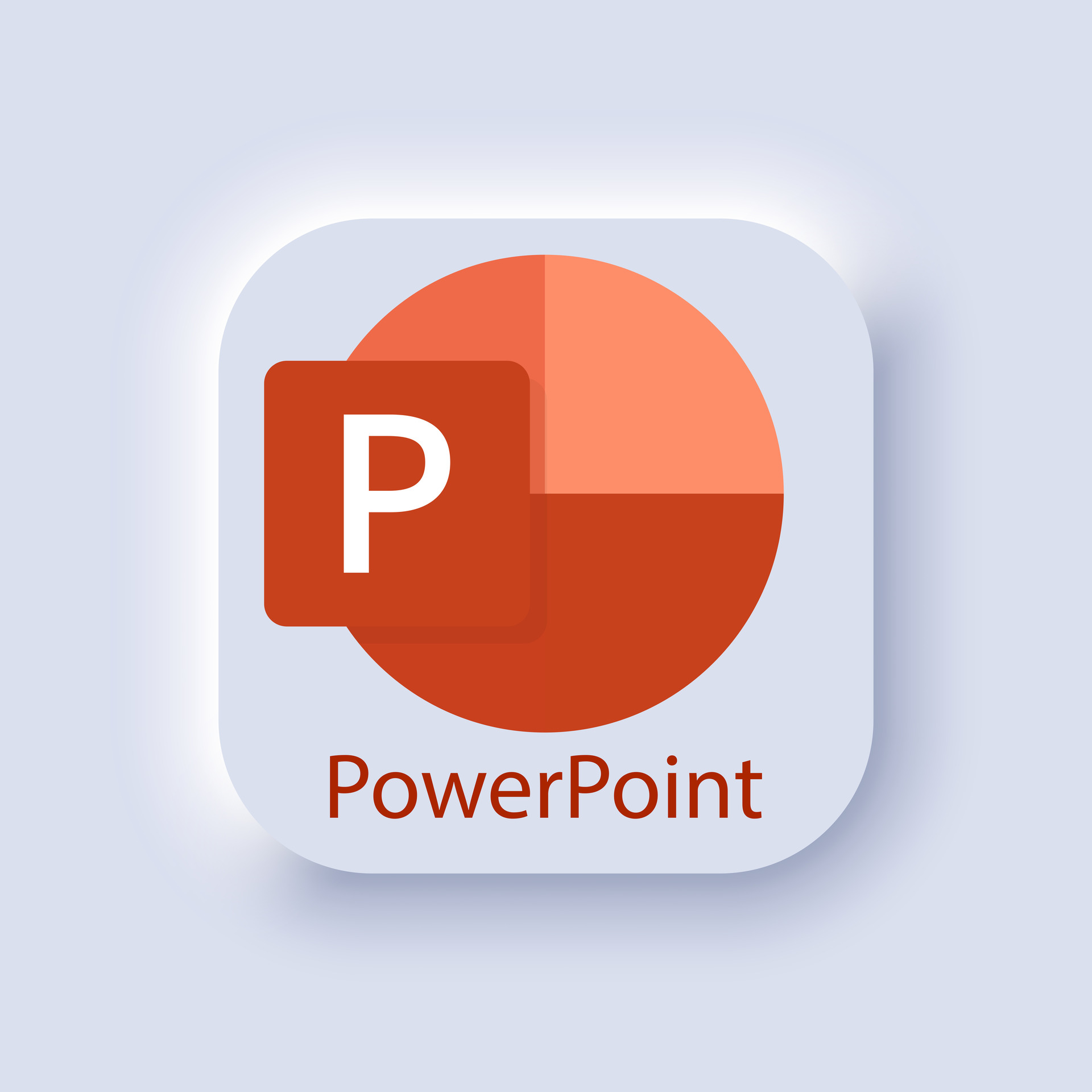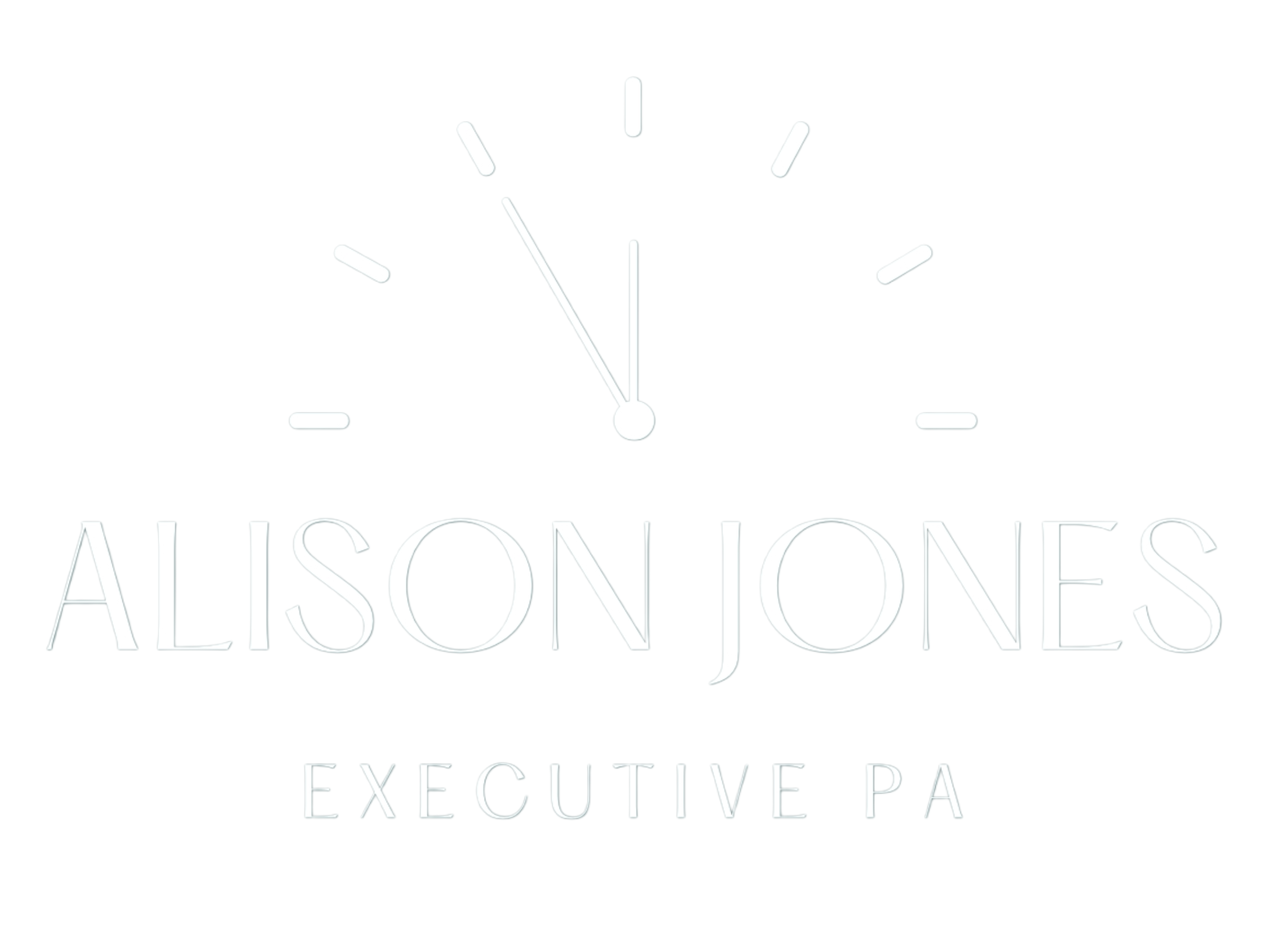One-Click PowerPoint Image Resize
One-Click PowerPoint Image Resize
Why Uniform Image Sizes Matter in PowerPoint Presentations
Uneven photo dimensions distract viewers and undermine your message. Therefore, by using this PowerPoint image resize method, you maintain polished slides and keep focus on your content—not inconsistent layouts. Consistent picture sizing also improves readability and visual flow.
How to Resize Multiple Images at Once
Insert all pictures onto a slide.
Select images: Hold Ctrl and click each image to select them.
Open Picture Format: Navigate to the Picture Format tab on the ribbon.
Set dimensions: In the Size group, type your desired height or width.
Apply: Press Enter—PowerPoint applies that dimension to every selected image while preserving aspect ratio.
Tip: Ensure Lock aspect ratio is enabled before resizing to prevent distortion.
Step-by-Step PowerPoint Image Resize Tutorial
Insert and Select Your Photos
First, import all your images onto the slide. Then, hold Ctrl while clicking each photo to select them together.
Enter Exact Dimensions in the Picture Format Tab
Next, click the Picture Format tab and locate the Size group. Enter your target height (or width). Finally, press Enter to apply that size across all selected images.
Real-World Example: Marketing Deck Refinement
When creating a marketing deck, I grouped product shots, team headshots, and icons—each varied in size. Using the PowerPoint image resize tip, I set all images to 4 cm high in under five seconds. Consequently, I refined copy and layout instead of manually tweaking each picture.
When to Use This PowerPoint Trick
- Photo galleries: Uniform thumbnails look cleaner.
- Comparison slides: Audience focus stays on content, not sizes.
- Charts & icons: Balanced visuals enhance comprehension.
Next Steps: Expand Your PowerPoint Shortcut Toolkit
If you found this one-click PowerPoint image resizing tip useful, explore more software shortcuts on our blog. Discover dozens of time-saving tricks to streamline your workflow—no matter which application you use. By mastering these efficient methods, you’ll deliver presentations that are both sleek and impactful.
For detailed picture formatting options, see Microsoft’s guide: How to make all images the same size in PowerPoint
#PowerPointTips #PresentationDesign #ExecutivePA #OfficeShortcuts #SoftwareTips #PAProductivity #PowerPointHack #EfficientDesign #BulkEditing #VisualConsistency