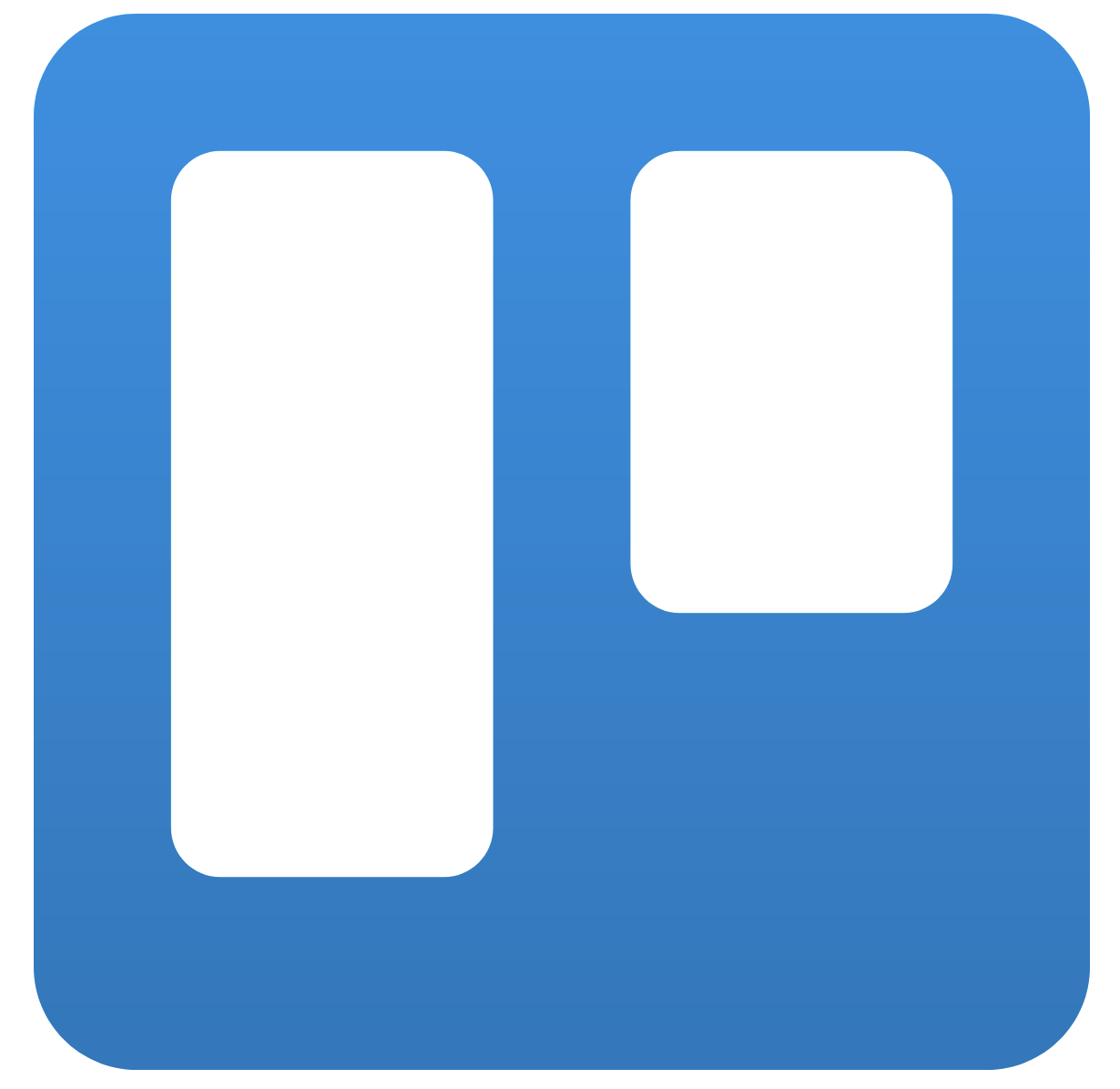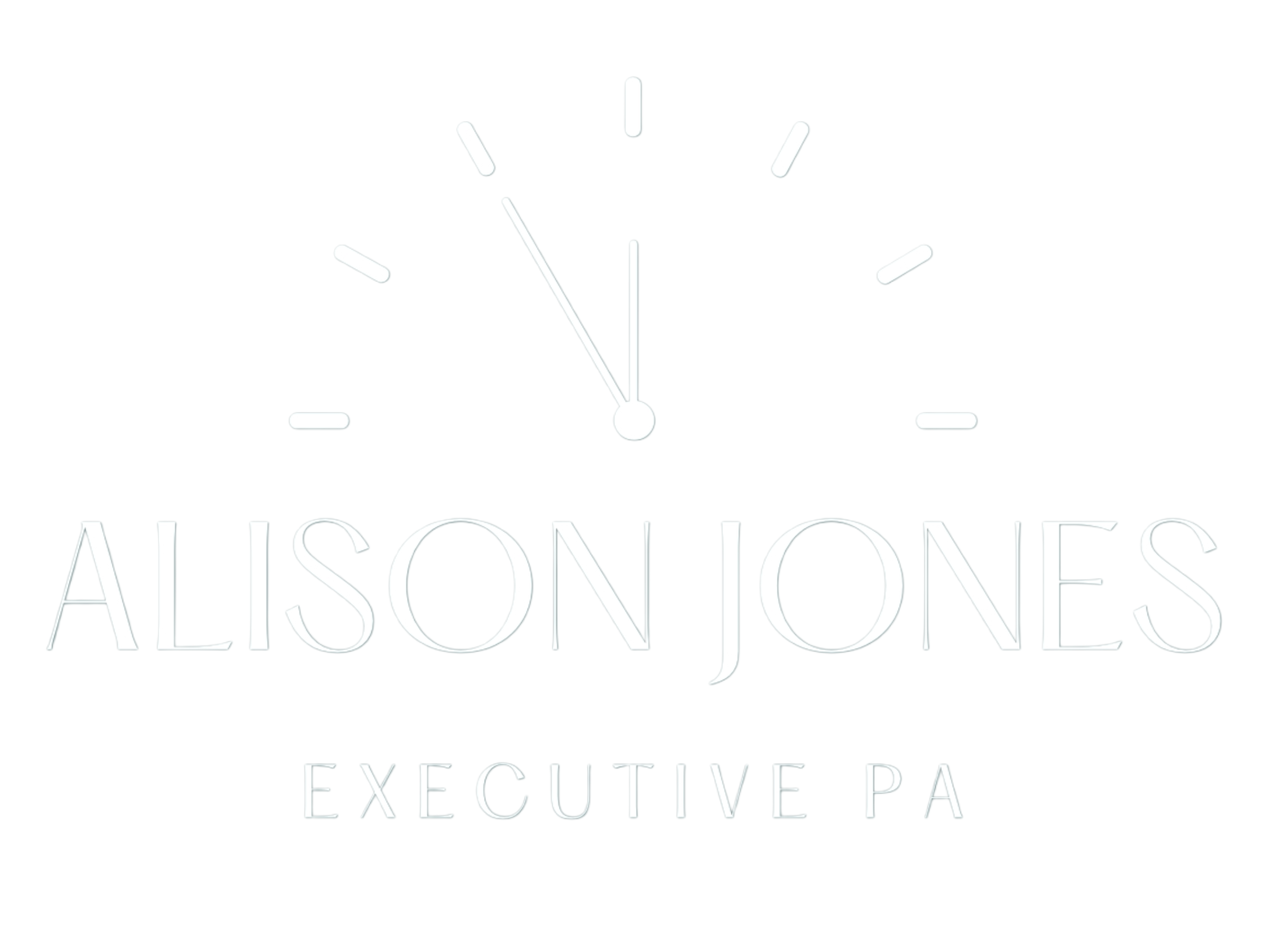Master Productivity with Trello Shortcuts
Master Productivity with Trello Shortcuts
In fast-paced environments, executive assistants and freelancers always look for ways to streamline their workflow. Master Productivity with Trello Shortcuts by using hotkeys and efficiency hacks that turn repetitive clicks into quick key taps. For example, Trello’s keyboard shortcuts can save significant time and help you stay organized and on top of projects effortlessly. As Atlassian’s Trello blog notes, the platform is _“loaded with handy shortcuts that can help you shave time and free your mind to work on more important tasks.”atlassian.com These quick keys give you back minutes (or hours) each day that add up over time, directly boosting efficiency.
Why Trello Keyboard Shortcuts Boost Productivity
Keyboard shortcuts turn routine Trello tasks into second nature. Instead of hunting through menus, you can keep your hands on the keyboard. For instance, rather than dragging a card with your mouse, one keystroke can create or move it instantly, which means less context-switching and more focused work. Moreover, staying in flow is crucial: every time you pause to search a menu or repeatedly point-and-click, you lose momentum. Hence, tools like Trello — which are designed for task management — offer built-in shortcuts that make these tasks faster and easier. TimeCamp’s guide to Trello shortcuts notes that such simplifications let you “unlock the speed you never dreamt of” in your workflowtimecamp.com. Together, these benefits help you get more done each day.
Master Productivity with Trello Shortcuts in Project Coordination
Project coordination often means juggling many tasks, assignments, and deadlines. Trello shortcuts make updating boards quick, which is a boon when you’re coordinating cross-functional teams or managing multiple projects at once. For example, if a deadline shifts unexpectedly, you can rapidly adjust due dates or move cards without missing a beat. In addition, you can filter and search cards instantly (for example, using the F key or board filters) even when dozens of tasks are in play. This ability to see exactly the information you need at a glance helps you react faster in meetings or update stakeholders sooner. Moreover, cutting these small chunks of time from routine coordination means you can spend more effort on strategic planning or executive support. In short, mastering these shortcuts makes every part of project coordination smoother and more efficient.
4 Essential Trello Shortcuts to Save Time
Card Creation and Assignment
-
Press
Nto add a new card: Quickly insert a card (task) into any list by tapping theNkey. Instead of clicking an “Add card” button, this hotkey lets you jot down an idea or action item instantly. For example, hovering over a list and pressingNdrops the new card in the right place without grabbing the mouse. Each of these quicker moves helps you capture tasks in real time. -
Press
Spacebarto assign yourself (andAto assign others): In project coordination, clear ownership matters. Hitting the Spacebar when a card is selected or hovered toggles your own assignment on that task, instantly marking it as yours. Alternatively, pressAto open the members menu and pick someone from your team. This makes it easy to delegate or claim tasks with minimal effort.
Deadlines and Filtering
-
Press
Dto set a due date: Jump into the deadline field on any card by pressingD, which pops open the date picker. You can then type a date or choose from a calendar, all from the keyboard. Managing timelines is critical in coordination work, so this shortcut ensures you get deadlines on cards accurately and quickly, avoiding mistakes. -
Press
Fto filter or search cards (andQto see only your cards): This opens the board’s search and filter pane. You can type a keyword, member name, label, or date to instantly narrow down the cards shown. For example, if you type “budget,” Trello highlights matching cards across lists. If you only need to view tasks assigned to you, pressingQfilters the board to show just your cards. These shortcuts save you from scrolling through long lists when you’re on a tight schedule.
Together, these four shortcuts let you work with lightning speed. They directly target the most common coordination actions: adding tasks, assigning responsibilities, setting deadlines, and locating information. As a result, you spend less time clicking and more time doing important strategic work.
Ready to Transform Your Workflow?
Now that you’ve seen how simple keys can make a big difference, why not try them yourself? Bring these shortcuts into your daily routine and watch your productivity soar. If you’re not already on Trello, Trello is free and easy to start. By embracing these tools, you’ll set yourself apart as an efficient project coordinator or executive assistant who leverages every advantage. Get started with these tricks today and see how mastering Trello shortcuts puts you in control of your workflow.
Sources: Based on Trello’s keyboard shortcut guidesatlassian.comtimecamp.com.
#TrelloShortcuts #TrelloKeyboardShortcuts #ProjectCoordination #ExecutivePA #ProductivityHacks #CompTIAProject+