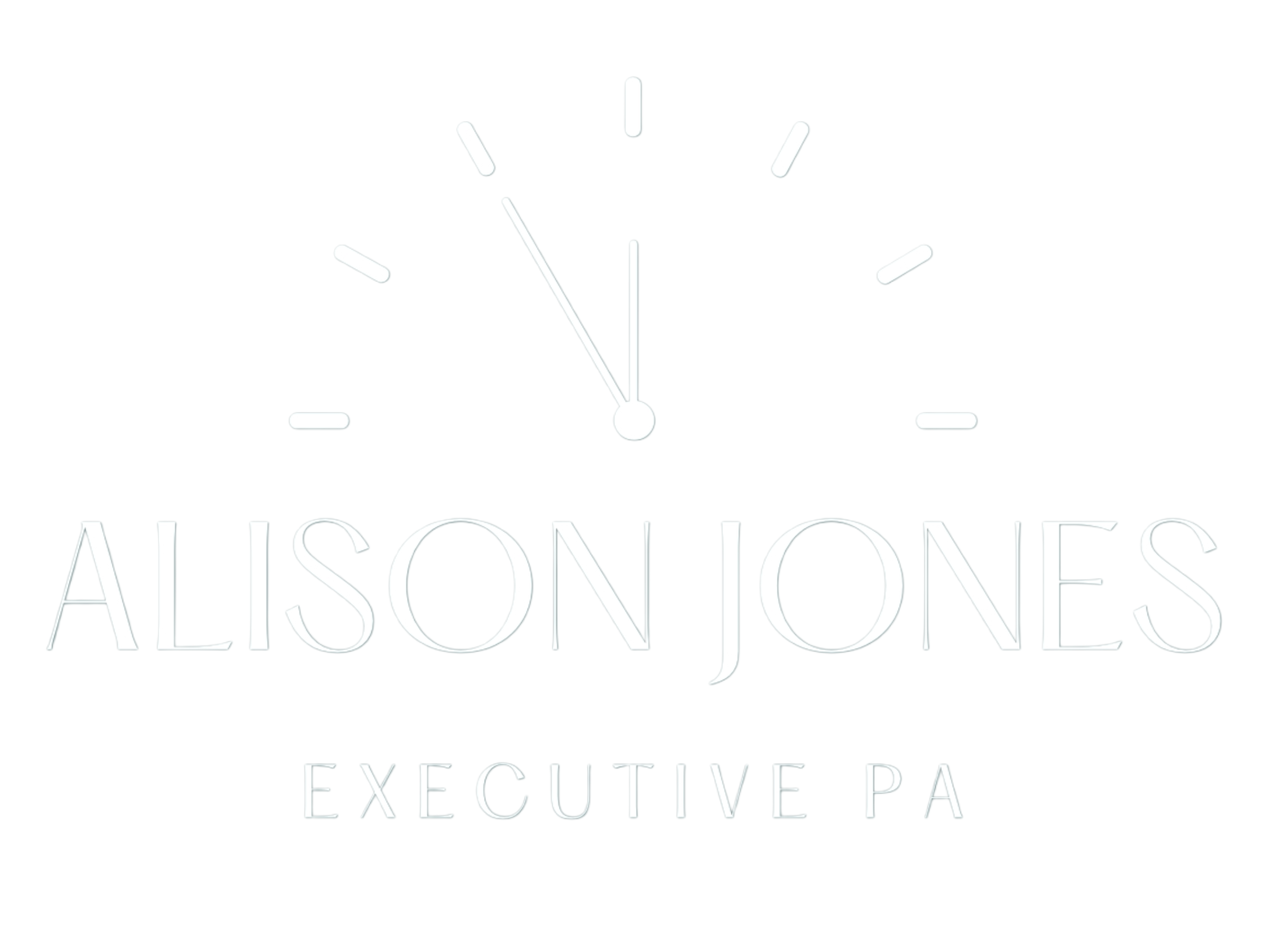How I Organise Client Folders
How I Organise Client Folders for Maximum Efficiency
Keeping your digital workspace tidy is crucial, and learning to organise client folders effectively can save hours each week. In my role as an Executive PA, I rely on a consistent folder structure to locate documents instantly and impress clients with seamless responsiveness. Here’s the full system I use—step by step.
1. Set Up a Clear Client Folder Structure
First, I create a top‑level folder named exactly as the client’s business on their contract—for example, Smith & Co – Client Files. Right away, this removes any guesswork when jumping between multiple accounts. Then, I add standard sub‑folders to every client directory:
-
01_Invoices – Billing records and receipts
-
02_Meeting Notes – Call summaries and action items (YYYY‑MM‑DD)
-
03_Project Assets – Logos, slide decks, and images
-
04_Correspondence – Key emails, press mentions, or reports
-
05_Admin & Legal – Contracts, NDAs, compliance docs
By numbering and naming these sub‑folders consistently, I ensure a logical order that’s identical across all client areas.
2. Adopt Consistent File Naming
Next, I apply a strict convention to every file:
YYYY‑MM‑DD – Brief Description – vX
So a presentation might read 2025‑07‑12 – Q2 Strategy Deck – v2.pptx. Consequently, sorting by name always brings the latest version into view, avoiding any “Which version is this?” headaches.
3. Use Colour‑Coding and Labels
If your cloud service supports it (Google Drive, OneDrive), assign each client folder a unique colour or tag. This visual clue transforms your main “Clients” directory into an instant glance index—no more scrolling required.
For more on visual file management, see Microsoft’s tips on effective folder structures: 11 ideas for how to organise digital files
4. Archive Completed Projects Promptly
Once a project or campaign wraps up, I move its sub‑folders into Client Files > Archive. This keeps active work uncluttered while preserving past materials for reference.
5. Review and Refine Regularly
Every quarter, I spend five minutes reviewing each client’s folder. I delete duplicates, update naming if needed, and ensure the structure still meets evolving project demands. This small habit prevents “folder drift” over time.
By following this method to organise client folders—and by reviewing your system regularly—you’ll cut wasted time, reduce stress, and maintain a professional edge. Give it a try on your next client engagement, and you’ll quickly see the benefits!
#ClientFolderOrganisation #DigitalFilingSystem #ExecutivePASupport #OrganisedOffice #CloudStorageTips #VirtualAssistantTools #PaperlessOffice #WorkflowEfficiency #AdminSupport #SmartFiling