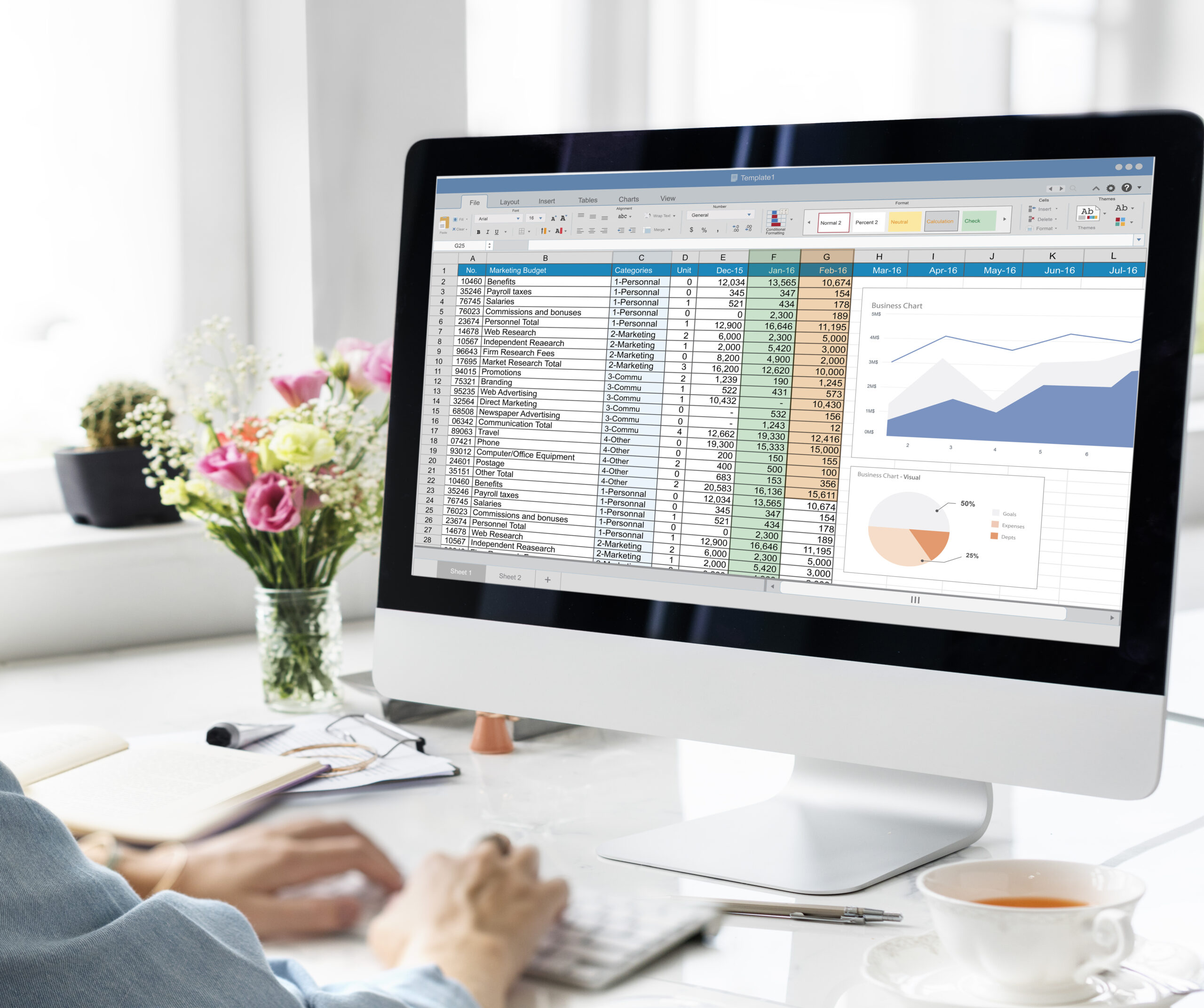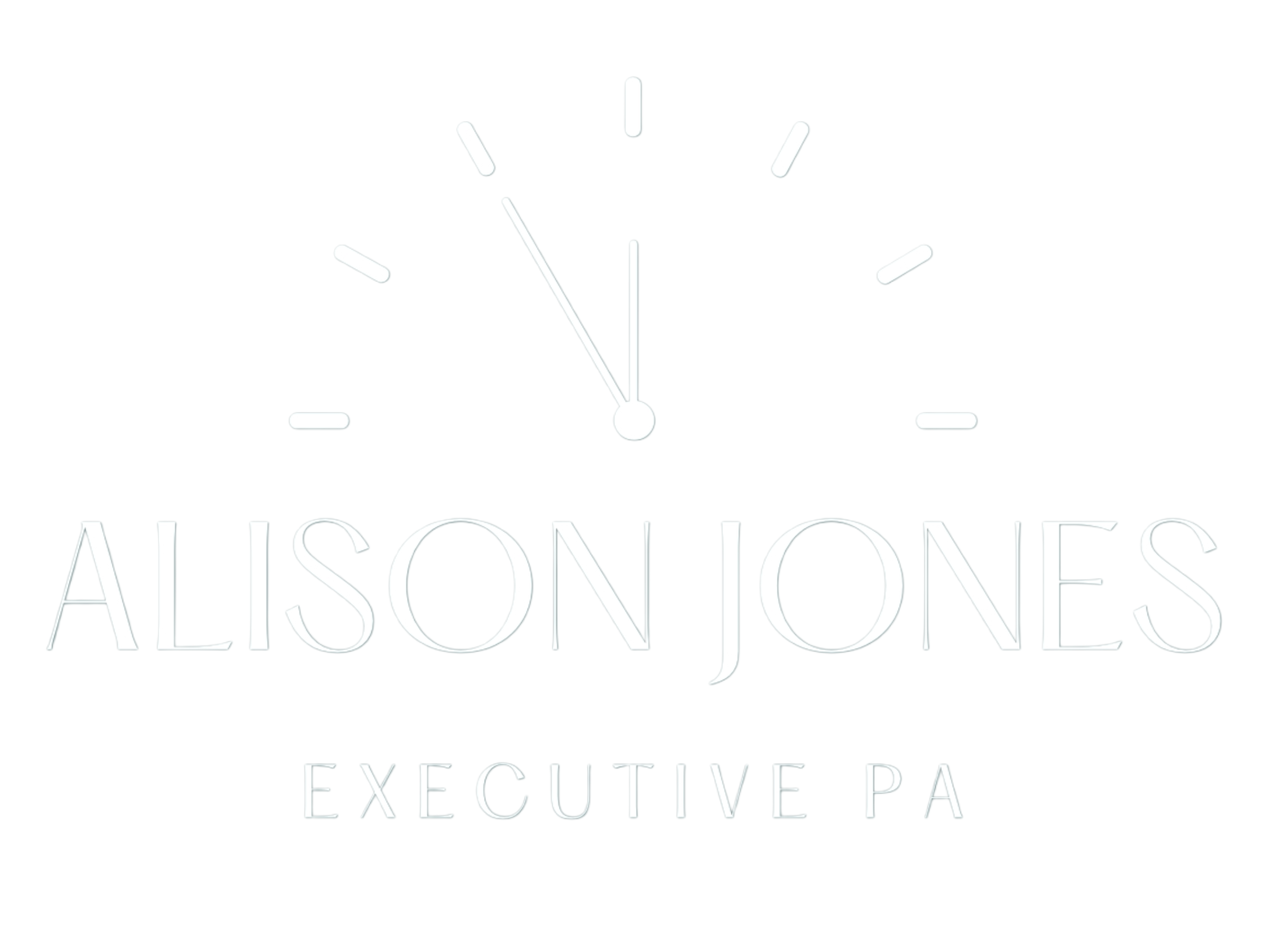Excel Time-Saving Tips
Excel Time-Saving Tips
As a PA, I’m always looking for ways to streamline repetitive tasks. Excel’s Flash Fill feature is one of my go-to hacks when it comes to cleaning up or reformatting data—no complex formulas required.
What Is Flash Fill and When to Use It
Flash Fill detects patterns based on the examples you type. For instance, if you have a column of names in the format “Smith, John” and you need “John Smith,” Flash Fill can handle it in seconds. You’ll find it particularly useful for:
-
Splitting full names into first and last names
-
Combining separate columns (e.g. area code + phone number)
-
Reformatting dates or codes into a standard layout
How to Apply Flash Fill
-
Type your desired result in the cell directly to the right of your source data.
-
Start typing the next entry in the pattern you want—Excel will preview the Flash Fill suggestion.
-
Hit Ctrl + E (or go to Data → Flash Fill).
-
Watch your entire column transform instantly.
This simple sequence can save you minutes—sometimes hours—especially when you’re working with large guest lists, vendor contact sheets, or expense entries.
Combining Flash Fill with Other Tools
Flash Fill works best when your data is relatively clean. To get even more mileage:
-
Use Trim first to remove extra spaces.
-
Apply Text to Columns for data that includes multiple delimiters.
-
Leverage Find & Replace (Ctrl + H) to standardise abbreviations or correct common typos before running Flash Fill.
By chaining these tools, you’ll ensure accuracy and consistency across your spreadsheet.
Real-World Example
Last week, I had a 500-row spreadsheet of delegates formatted as “Doe; Jane A.” I needed “Jane A. Doe” for badges. After running a quick Find & Replace to swap semicolons for commas, I typed the first corrected entry (“Jane A. Doe”) and pressed Ctrl + E. Boom—500 rows done in under five seconds.
Whether you’re consolidating event RSVPs or managing meeting attendee lists, Flash Fill is a powerful ally. Give it a try on your next data-cleanup task and watch your efficiency soar.
Further Reading:
Feel free to drop a comment below if you have any questions—or to share your own favourite Excel shortcuts!
#ExcelTips #FlashFill #TimeSavingTips #PATools #SpreadsheetHacks #AdminEfficiency #OfficeHacks #ExcelFlashFill #DataCleanup #ProductivityBoost